This article explores key updates in GA4, including improved search properties, and improvements for large scale data.
One of the most awaited features for ecommerce clients, GA4, now offers different item-scoped and event-scoped versions of each ecommerce metric. This enables you to analyze information about your products or services, as well other important ecommerce interactions.
For example, you can now analyze items purchased by item name, which shows the number of times each item was purchased. You can also see ‘items purchased’ and ‘purchases by country’, i.e. you are able to see the number of items purchased and the number of purchases for each country.
Here are the ecommerce dimensions and metrics you’ll encounter in Explorations and the Data API:
- Item affiliation
- Item variant
- Items added to cart
- Items checked out
- Items clicked in list
- Items clicked in promotion
- Items viewed
- Items viewed in list
- Items viewed in promotion
- Shipping amount
- Shipping tier
- Tax amount
Please note:
- You can only combine item-scoped dimensions with item-scoped metrics. For event scoped-dimensions, please use event-scoped metrics.
- Google has renamed a few of the metrics:
Improved search for properties and accounts in GA4
The search bar at the top of Google Analytics has now been updated with some new features. You can now:
- Find information about your current property or account
- Navigate to the other GA4 properties you have access to
- Using its artificial intelligence feature, more easily search for almost anything
- Type a single keyword or a report name to directly get suggestions
- Automatically be redirected to the corresponding section when clicking on a suggestion
Here are some examples:
Find data stream details
Before, the Data Stream that was created in the Property could only be seen in the Data Stream menu. Now, if you use the top navigation bar and type the keyword “Tracking”, you will easily find (and be able to copy) the Data Stream you are currently using.
Find the current property and account settings
Do you want to check the number of the property or be directed to its configuration? Then you can use the keyword “property details”. It will show you the current property ID and property name.
Using the keyword “Account Details”, you will be able to retrieve the current account ID and account name.
Go to other GA4 properties
Let’s say you’re in a particular account and you want to move to another, but all you have is the Data Stream ID. Before, that information was hidden under the Data Stream configuration. Now, you can search not only for the property ID or property name, but also by the measurement ID. This will directly present you with the Property or Data Stream.
The search terms allow you to easily navigate between properties. Google Analytics will show you up to seven properties that match the search query.
Improvements for large scale data
This new feature enhances the reporting experience, especially for properties with large and complex data.
Data quality icon at the individual card level
Previously, the Data quality icon appeared at the top of the Reporting snapshot report and the overview reports. However, different messages can apply to different cards. With this update, GA4 shows more precisely which messages apply to each card in a report.
A new “(other)” row message in the data quality icon
The “(other)” row appears when a report is affected by cardinality, which results in rows with unique values with less interactions, which are then grouped into an “(other)” row when the limits are reached. With this release, you now have several ways to reduce or eliminate the cardinality limits.
All properties now have a one-click option to create the same report in Explore. The “(other)” row never appears in Explore because it uses raw, event-level data.
A bonus for Google Analytics 360 properties also includes the access to expanded data sets, allowing you to flag up to 100 reports per property as high priority. Google Analytics permanently removes the “(other)” row from the reports you’ve flagged.
New sampling controls for Google Analytics 360 properties
This much awaited feature was available in Universal Analytics, and now with GA4. You can now use the sampling controls, allowing you to adjust the level of precision and speed in your explorations.
- More detailed results: Uses the maximum sample size possible to provide results that are the most precise representation of the full data set.
- Faster results: Uses a smaller sampling size to give faster results. Please note that the option selected by default is Faster results.
--
Explore similar content:
- How BigQuery Augments GA4’s Reporting Capabilities
- Data Discrepancies Between Reporting Surfaces in GA4
- Future Ready Analytics
For more information, get in touch with our team of seasoned experts at Incubeta or explore our range of interconnected capabilities that feed into your marketing strategy, and help you outperform.